Welcome to the Power Users community on Codidact!
Power Users is a Q&A site for questions about the usage of computer software and hardware. We are still a small site and would like to grow, so please consider joining our community. We are looking forward to your questions and answers; they are the building blocks of a repository of knowledge we are building together.
Is it wise to delete C: (containing Program Files) on an old hard drive, to create space to backup more files?
I'm asking just for Windows. My old laptop died, and I removed its hard drive ("HD"). Now I'm using this as a backup HD. I partitioned it into C and D, because C contains all the "Program Files" and Windows files. I kept all personal files on drive D that I already copied and pasted to my new HD on my new laptop.
Assume that I already re-installed all Program Files on the old computer, in the new computer, so that I don't need the .exe's on C in the old HD. I'm thinking of deleting C, so that I can free up space to back up more files.
-
Is deleting C on the old HD smart? What do I lose by deleting C on the old HD?
-
If I install this old HD into a new computer, can the new computer immediately operate on this old HD? I'm guessing the answer is no? I heard that you can't just reuse C drives on a new computer – even if your old HD ran perfectly on your old computer – you must re-install Windows and all the software?
2 answers
You are accessing this answer with a direct link, so it's being shown above all other answers regardless of its score. You can return to the normal view.
Your 'new' system should be using different drive letters for the old drive. That said - presuming you have backed up the old hard drive (and don't forget your desktop and such, which are typically on C:) - there's little value in the installation and program folders. Personally,if you have a users folder on the old drive back that up, and there should be no harm in wiping the drive otherwise.
In fact with windows 10 - a major upgrade essentially reinstalls the OS, and backs up the old version, so those files arn't really needed for posterity.
0 comment threads
Essentially (it is actually a bit more complicated), the information on a hard drive (or solid state drive - a computer will normally treat them basically the same, and actually floppy disks, flash drives and other removable media are similar) includes:
- Low-level formatting
This is what takes a continuous substrate and splits into sectors for use by an operating system. In ye olden days, the operating system or special utilities would perform this task. In modern drives, the drive itself takes care of the bulk of this. And in SSDs, the drive is always a giant array of bits, so there is no true formatting to be done, though plenty of similar activities go on behind the scenes (entirely within the drive) for wear leveling and other purposes.
- Partition Table
The partition table is a standardized area near the start of a drive that defines the areas of the drive - both size and function. This is what makes the difference between a drive being one drive (typically C: for DOS/Windows, but that is totally arbitrary), two drives (e.g., C: and D:), a Linux partition, FAT16 vs. FAT32 vs. NTFS, etc. If you change a drive from C: to C: + D:, the key change is in the partition table. If you have a drive that was copied from a smaller drive to a larger drive, you are only able to make use of the additional space if you modify the partition table.
- Boot Sector
This is a very small piece of software stored at the beginning of a partition that tells the computer how to start up. It is irrelevant for a secondary drive, but absolutely crucial if the drive is used to start your operating system (DOS, Windows, Linux, etc.) It can be corrupted by viruses, messed up due to overuse (not an issue with hard drives, but a real concern with floppy disks), etc.
- Data Area
The bulk of any drive is used for data. The data area is divided into directories containing file details (name, creation/modification time/date, size, permissions) and the actual files. The details can get incredibly complex and have evolved from a single directory and no security (CP/M, first versions of MS-DOS) to hierarchical directories, multiple levels of permissions and many other features.
So where does that leave you? Windows has a very well-defined structure for the primary drive. Normally this is C:. It includes directories with specific names - \Windows, \Users, \Program Files (x86), etc. All of that matters for use as the primary drive. For a secondary drive, the low-level format and partition table need to be set properly, but not much else. My general recommendation is:
- If the drive is more than a few years old, stick it on a shelf (unless you want to take the time to do a good destructive rewrite) and don't use it in a new machine. Hard drives (not SSDs) are mechanical and will fail - it is just a matter of time. At the current price of SSDs and removable flash drives, it is simply not worth the risk of relying on an old hard drive, plus SSDs (external flash drives not as much) are much faster than most hard drives, especially older hard drives.
- If the drive is relatively new, reformat it and use it as one large partition as a secondary drive. This wipes out Windows (which is on your primary drive, by definition) and all programs (which you have already installed on your primary drive) and gets rid of any other corruption (e.g., viruses, malware, etc. that had been undetected previously). At the same time, a good format (one that checks every sector for readability) will spot certain types of problems that might otherwise have gone undetected until they spread to the rest of your drive. If you do get any errors when reformatting, toss the drive. It is simply not worth the risk to your data. No software installation needed on the new drive - it can be used as a secondary drive on (almost) any computer simply by plugging it in.
Consider that at current prices (e.g., my local Micro Center has 64 GB USB 3 flash drives for $7.99) you can backup tons of data for literally pennies. It just isn't worth it to reuse a hard drive more than a few years old. That's $7.99 for 64,000 Megabytes. When I started in this business, $10.00 for ONE MEGABYTE (e.g., $200 for a 20 Meg. hard drive) was a decent price.



















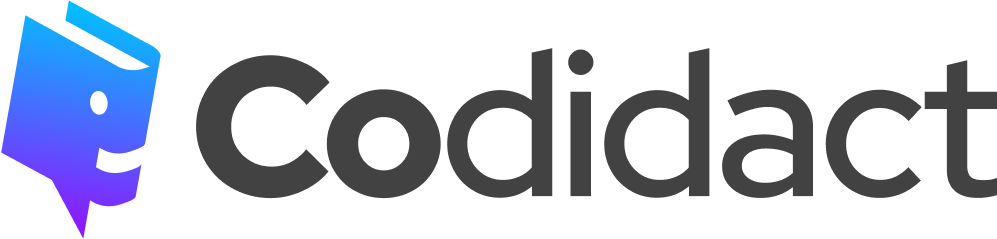
1 comment thread