Welcome to the Power Users community on Codidact!
Power Users is a Q&A site for questions about the usage of computer software and hardware. We are still a small site and would like to grow, so please consider joining our community. We are looking forward to your questions and answers; they are the building blocks of a repository of knowledge we are building together.
Post History
While finding a way (e.g. through Powershell) to exactly change the Maximum process state, I think a better way is to have at least two power plans. This allows changing other settings as well for ...
#1: Initial revision
While finding a way (e.g. through Powershell) to exactly change the Maximum process state, I think a better way is to have at least two power plans. This allows changing other settings as well for each case (normal vs. high power) without touching the scripts or the setup below. Assuming the one with the maximum 99% for the processor state is the default one: - create a power scheme by starting from your default - change the processor state to 100% - in Command prompt list all the existing power schemes (example from my case): ``` powercfg -list Existing Power Schemes (* Active) ----------------------------------- Power Scheme GUID: 381b4222-f694-41f0-9685-ff5bb260df2e (Balanced) * Power Scheme GUID: fb35609a-a462-4312-8dd2-e4635bd5f21d (Balanced with 100% CPU) ``` - create shortcuts to include a command to switch to the desired power scheme (plan). Examples from my case: Target = C:\Windows\System32\powercfg.exe /setactive 381b4222-f694-41f0-9685-ff5bb260df2e Shortcut key = Ctrl + Alt + Down Target = C:\Windows\System32\powercfg.exe /setactive fb35609a-a462-4312-8dd2-e4635bd5f21d Short key = Ctrl + Alt + Up Testing can be done by opening Control Panel\Hardware and Sound\Power Options and checking the shortcuts. Windows updates (with some delay) the selected power plan based on issued commands: 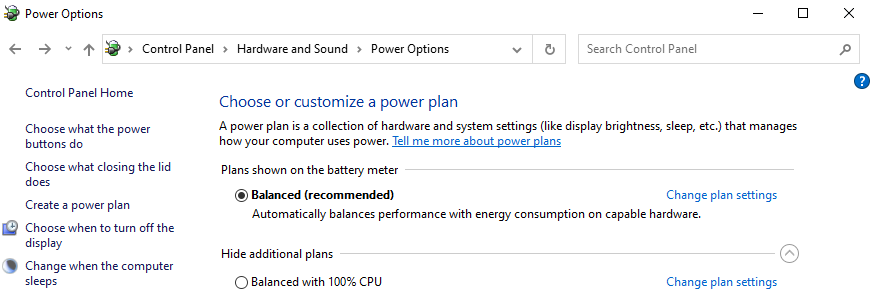 References: - [How to Create a Shortcut to Change Power Plans in Windows 7 and Windows](https://www.sevenforums.com/tutorials/21990-power-plan-create-shortcut-change-power-plan.html) - [How To Add New Custom Hotkeys To Windows 10](https://www.alphr.com/add-custom-hotkeys-windows-10)


















