Welcome to the Power Users community on Codidact!
Power Users is a Q&A site for questions about the usage of computer software and hardware. We are still a small site and would like to grow, so please consider joining our community. We are looking forward to your questions and answers; they are the building blocks of a repository of knowledge we are building together.
What technical steps can I take to reduce Repetitive Strain Injury (RSI) and discomfort from heavy computer use?
I use computers heavily, both for work and out of personal habits. It's probably typical for me to spend ~60 hours a week at a computer (how depressing, I know).
Over the years, this has caused some issues for me like wrist pain (repetitive strain injury/carpal tunnel syndrome) and back pain.
What technical steps (modifying hardware and software) can I take to mitigate this?
Obviously, I can reduce my computer usage. However, for many people, it is not feasible to reduce professional usage (because they cannot find a job that doesn't require computer usage) or personal usage (because computer/internet use is required for many day-to-day tasks these days). Additionally, Power Users is not a life advice site, and therefore let's leave this point out of the discussion and focus on what can be changed about computer hardware and software to reduce RSI.
2 answers
You are accessing this answer with a direct link, so it's being shown above all other answers regardless of its score. You can return to the normal view.
I think there are two aspects to this: Modifying your choice of hardware and software for various tasks, and improving quality of ergonomics in the chosen *ware. In sum, for me it comes down to avoiding the mouse as much as possible and getting an ergonomic keyboard.
Choice of hardware and software by task
In my experience, the biggest factor by far has been using the mouse vs. keyboard. It seems much harder to use mice ergonomically than keyboards.
Standard mice require holding the arm in an active state for prolonged periods of time, it's not easy to change positions, and moving the mouse for many hours can easily strain the shoulder and wrist.
There are alternative pointing devices such as trackballs, touchpads, ergonomic (vertical) mice and so on. Many of these are not much better than traditional (horizontal) mice, or even worse. Moreover they have significantly narrower range of function - for example trackballs are hard to use for playing strategy games. I did hear that rotating different types of mice helps, in that it makes the mouse usage, well, less repetitive - but I haven't tested or researched this in detail.
Conversely, keyboards seem to have an inherently higher "ergonomic ceiling". It is possible to rest elbows on the desk, get arm and wrist rests, move the keyboard, take it from the desk to the lap and thereby break up the stereotypy of usage. There also seems to be a better selection of ergonomic keyboards on the market today.
Many software these days is designed to prioritize mouse usage, including the common commercial operating systems and their standard window managers. When shifting computer usage from mouse to keyboard, some compromise in software usability is inevitable. Many keyboard-focused programs, after an initial adjustment period, do become easier to use (and some better than mouse-focused alternatives), but ultimately there will always be some that are just not as good. There is simply less interest today from the developer community at large (if we include commercial as well as hobbyist developers) in designing UX for mice rather than keyboards.
- Window management. While marketed as a mouse-based task, Windows actually supports a wide array of keyboard shortcuts to handle windows (Win+arrows, Alt+F4, Alt+tab...). Macs have lately doubled down on touchpad gestures, but tools like Rectangle provide similar functionality. Linux has that, but additionally many window managers like i3 and others are designed with a keyboard-first approach. The configuration and learning curve is gentlest for Windows, a bit worse for Macs, and much worse for the Linux programs - but the ultimate payoff is proportional.
- Web browsing. The same UX trend of favoring mice has created a dire situation here, but it is possible to use extensions like Vimium and browsers like qutebrowser or ELinks to browse the web with little mouse usage. This of course greatly depends on the site, so realistically it is also necessary to consider this in your preference of site.
- Launching programs. Macs natively provide a launcher (Spotlight with Command+Space) which allows you to run a program from the keyboard, by only typing part of its name. On Windows, this is usually possible by pressing the Windows key to open the start menu, and typing into the Search bar (which is normally focused), or installing a launcher like Launchy. On Linux, there is vast array of choices like Albert or Rofi
- Miscellaneous tasks. I've found a lot of benefit in using the command line as much as possible. This is quite convenient on Linux, serviceable on Macs (which provide a Unix shell, but the CLI environment by default is stripped down and outdated) and a lost cause on Windows. The command line can have a substantial learning curve, and it takes time to customize a terminal program to the point where it's easy to use (default terminals and shells are usually atrocious). However, I would say that after a period of 1-3 years of dedicated effort, it is possible for CLI usage to reach and begin exceeding the productivity of using a mouse and GUI-based workflow. On the bright side, "CLI" or "terminal" are great keywords when searching keyboard-friendly software.
Improving quality of ergonomics
My focus here has been on the keyboard. It's worth mentioning that a standing desk and a proper monitor stand (so that the monitor height can be controlled) has been a huge boon, but I won't go too much into it for the sake of staying close to the focus of the site.
It's important to recognize that the typical, rectangular keyboard design has horrible ergonomics. Basically, any keyboard that looks like the stock image of a keyboard, you probably want to avoid like the plague. The problems are:
- Typically no wrist cushion, palms have to hover the whole time when typing or bend awkwardly down, which creates strain on the carpal tunnel.
- The keyboard is either flat or has positive tilt (back end is angled higher) which causes wrists to bend and contributes to strain on the carpal tunnel.
- The wrists are forced close and caused to bend inwards, which again exacerbates strain on wrists.
When choosing ergonomic keyboards, these in turn become the key features. It can often be useful for the keyboard to be:
- Negatively tilted (back of keyboard lower)
- Split/curved layout (so that hands are not parallel when typing, but form a triangle with the chest) or completely separated (example)
- Either have a builtin cushion, or you can purchase a standalone cushion with soft/gel pad
- Anecdotally, I have heard that mechanical keyboards are beneficial due to the better quality of their key switches. I personally don't like them, and it can be harder to find ergonomic mechanical keyboards (especially if you consider cost) but it might be a promising option.
Keyboard ergonomics seem to be a very personal thing. While the standard rectangular layout is almost always bad for everyone, the one that's right will require a lot of experimentation, especially with the more exotic options. Expect to go through at least 5-10 keyboards before you settle on a good one, and expect to take 1-2 months typing very slowly on a new ergonomic keyboard when you are first adjusting.
Note: The individual products I mentioned here are given only as examples. I don't necessarily think they are particularly good or the best option. However, they illustrate their category well, and are a good starting point when examining options.
Mouse usage is a big factor (and was the culprit for my tendonitis). Learning the keyboard shortcuts for your most common operations means not having to jump to the mouse so often. Remember the arrow and page up/down keys, too.
Unless you're hardcore, though, you won't get away from the mouse entirely, so consider its ergonomics too. I found that a "shallow" mouse causes less wrist strain than the normal-height ones. Compare the Apple Magic Mouse (shallow) to a typical Logitech mouse to see what I mean about height. When forced to use a "high" mouse at work, I got some relief by attaching a small foam pad at the base. I attached a Velcro strip to the mouse and the other Velcro piece to the pad so that I could experiment with placement. (Removing the tape backing from the strip attached to the mouse later wasn't too much trouble.)
Another answer discusses the importance of the desk and monitor being at the right height. Your chair is also an important part of that equation. Set a height that allows your arms to be high enough (straight or slightly down from your elbows, not up). For shorter people, this might require a small footrest. I find that locking the back makes a difference, so look for a chair that allows that (not all do). There's a diagram in the Mayo Clinic ergonomics article that shows the posture you're aiming for. (One disclaimer: I've never used an office chair that had armrests that could go high enough for me. I don't know if that's a quirk of my size or what. So I can't speak from personal experience about the benefits of armrests.)
I've found that getting up and walking around frequently (a couple times an hour) helps with back issues. This isn't always possible if you're in the zone or in the middle of a long game, but if you're at a point where you could pause for a couple minutes, and you haven't recently, try that.



















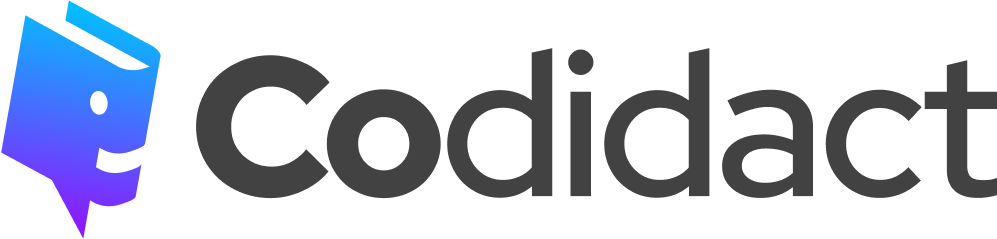
0 comment threads