Welcome to the Power Users community on Codidact!
Power Users is a Q&A site for questions about the usage of computer software and hardware. We are still a small site and would like to grow, so please consider joining our community. We are looking forward to your questions and answers; they are the building blocks of a repository of knowledge we are building together.
Why does the free space on the system partition is way less than disk space minus space used by all folders/files in Windows 11?
On my work laptop, I have realized that I have a rather low disk space on the system drive. I have run a disk usage application (Run as Admin) to try to understand what is taking so much space and it reports with more than 150 GB less space occupied by all files and folders than reported by Windows.
I have also run Disk Cleanup as an Admin and there are no big files.
How can I find out what is taking the space?
1 answer
It seems that a normal Windows user cannot access some files even if they are an administrator, so some files such as those related to system protection (restore) and Shadow Copies.
The space required by these special files becomes more obvious when running as an Admin: Settings -> Storage -> Show more categories -> System & reserved -> System restore -> Manage system restore -> Disk Space Usage.
For me, the System Protection UI (yes, there seems to be some naming inconsistency here) was confusing because I had the option Disable system protection selected, but the disk space usage had a very large maximum and quite a large already used space.
If I understood correctly, this space is shared between system protection (restore) and shadow copies made by Volume Shadow Copy Service.
To understand more about what exactly happens (the UI seems quite a mess) I have used the CLI as indicated in this article:
- List all available restore points for all drives:
vssadmin list shadows - Remove a specific shadow (not shadow copy set ID):
vssadmin delete shadows /Shadow={shadow Copy ID from the list}



















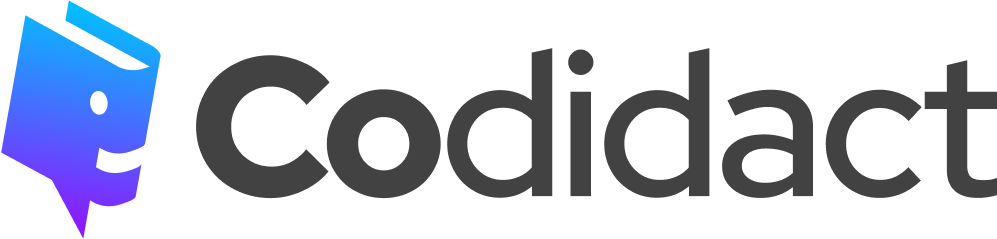
1 comment thread