Welcome to the Power Users community on Codidact!
Power Users is a Q&A site for questions about the usage of computer software and hardware. We are still a small site and would like to grow, so please consider joining our community. We are looking forward to your questions and answers; they are the building blocks of a repository of knowledge we are building together.
Avoid font colour change in macOS 11 menu bar
In macOS 11 the font colour of the menu bar automatically adapts to the darkness of the background image. On a light background it will show the text in black and on a dark background it will show white text.
This is a bit annoying if you
- have multiple displays with different background images and thus get different font colours
- use some menu bar apps which won't adapt to the font colour
- automatically cycle through different background images
How can I avoid this behaviour?
2 answers
You are accessing this answer with a direct link, so it's being shown above all other answers regardless of its score. You can return to the normal view.
As a hack, you can open your background image e.g. in preview and add some lighter area at the top of the image.
This won't be visible behind the menu bar and you don't need to be very accurate with the size as long as the rectangle is smaller than the menu bar.
This will fool your computer thinking this is a light image:
0 comment threads
(Caution: This method will not only influence the menu bar, but also the appearance of the dock etc.)
A bit more drastic way is to switch off the transparency via System Preferences->Accessibility->Display->Reduce transparency
This will result in a menu bar like this:



















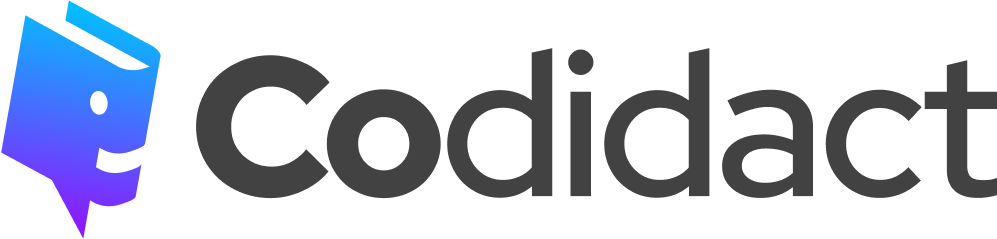
0 comment threads